
Linux users are growing gradually in Nepal and mostly there are either IT students or IT professionals who use Linux in the context of our country. Every Linux user who was used to with Windows knows the hassle of migrating from Windows to Linux. Most of the companies target softwares for Windows and hence software availability becomes an ache for the general users. Our mobile broadband ISPs also constitute application for windows but not for Linux. This article will guide you through the setup process of using an USB Dongle/Modem in Linux.
Here I am using NTC SKyPro EVDO setup but you can follow the similar procedures for NCELL connect and UTL too. Let’s jump into the steps without any delay.
Steps:
-
Plug in your USB Dongle and let it initialize for first 10 seconds. Now Open Settings of your Linux distribution and click on Network. If there is Mobile Broadband in the Network Manager skip to step 5 else continue to step 2. In my case Mobile Broadband did not appear.
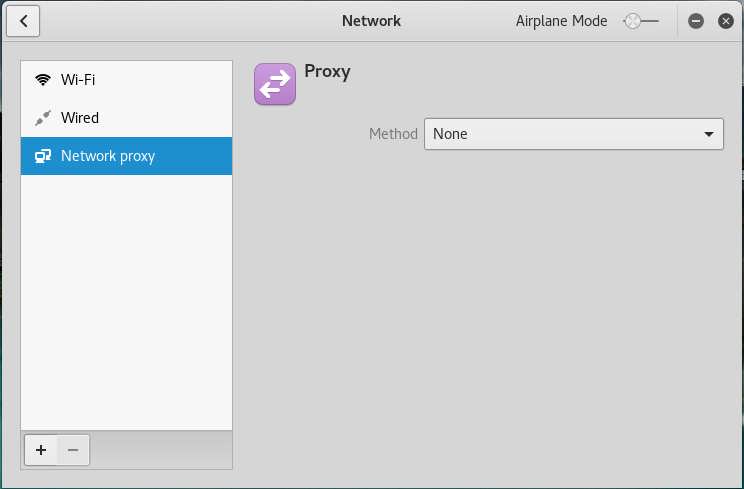
-
Unplug your Dongle then open up terminal and input following command:
udisksctl status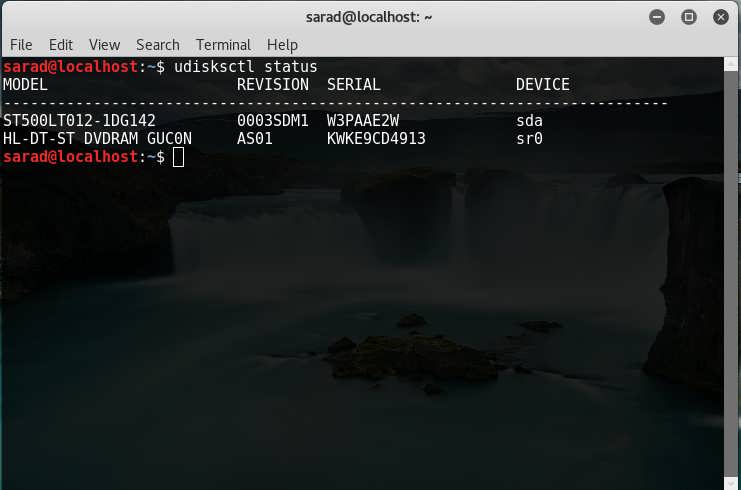
-
Now connect your Dongle and issue the same command again and note the DEVICE name that is newly added in the list, mine is sr1.
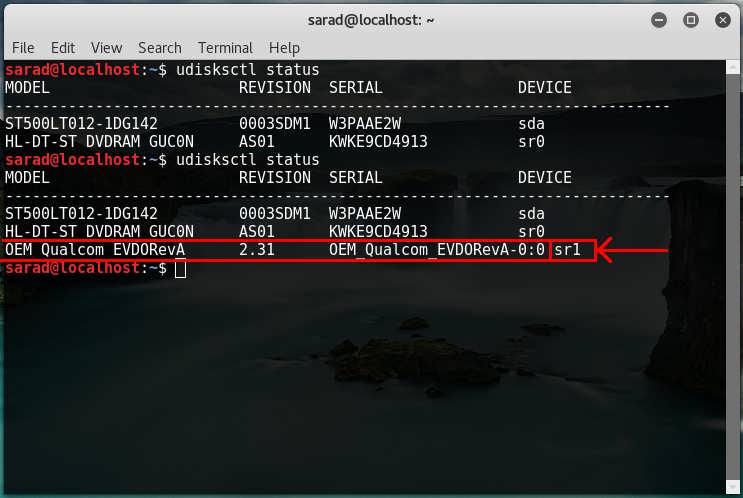
-
In the terminal, issue following command replacing sr1 with DEVICE name you noted in step 2:
sudo udisksctl power-off -b /dev/sr1Enter the following command and you should see that DEVICE name has been changed to something else than before. My device name changed to sdb.
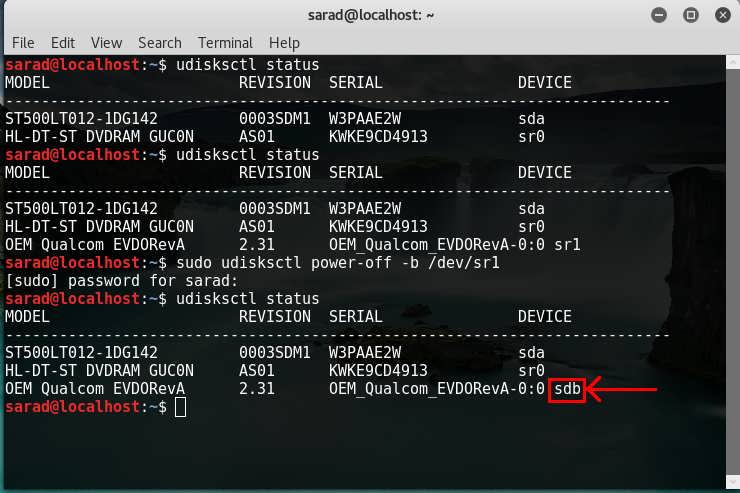
-
Now wait for about 10 seconds to complete device initialization and refresh the Network window. Now the Mobile Broadband should appear in the list. If it is still not seen enter the following command:
sudo service network-manager restart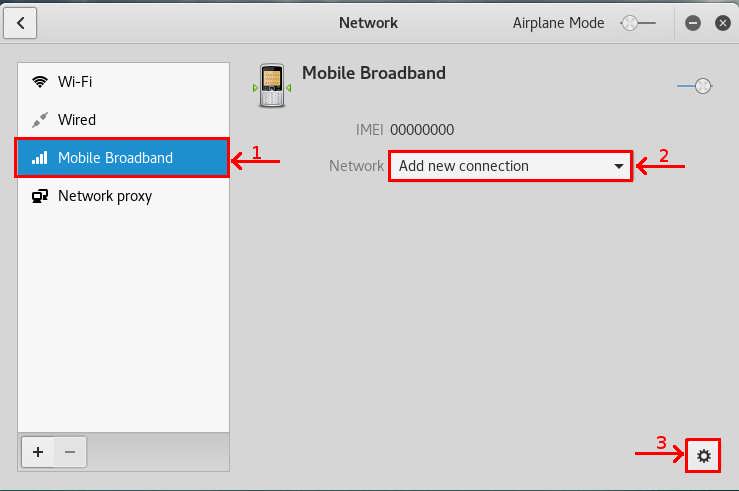
Click on Mobile Broadband from the network menu, then choose Add new connection from drop-down list and click on the setting icon at the bottom.
-
On the next window, click Next.
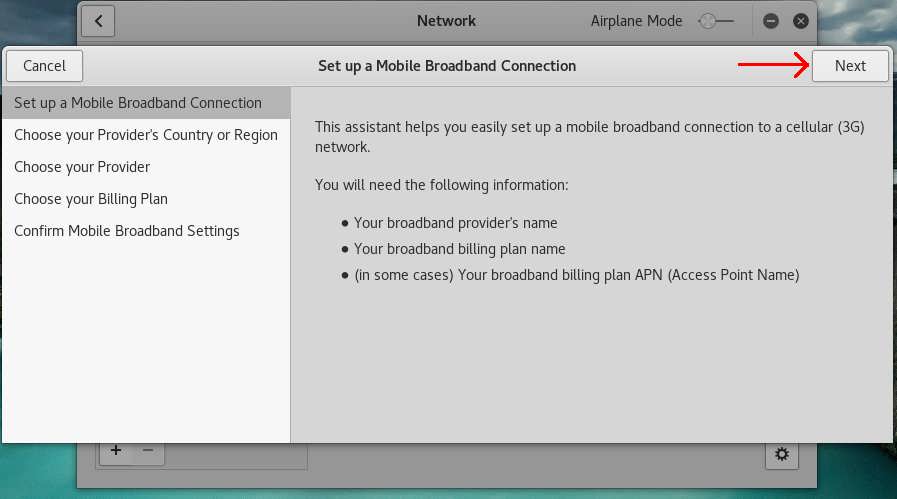
-
Choose Nepal from the country list and click on Next.
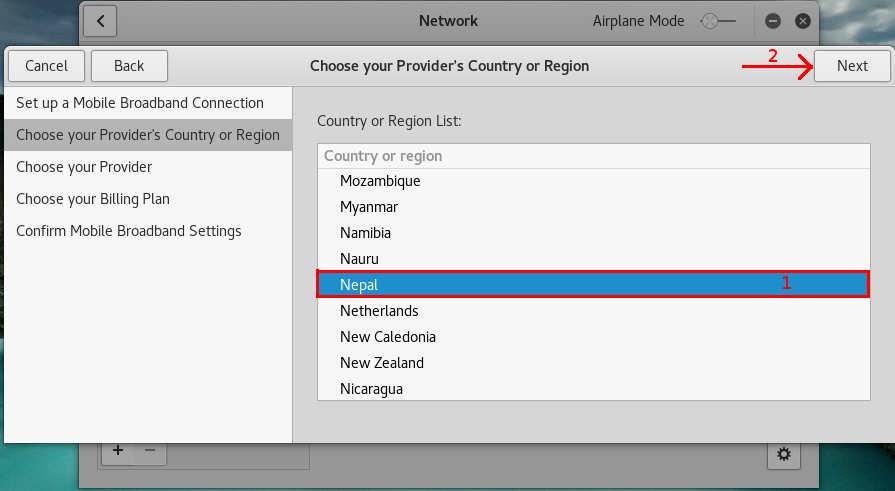
-
Choose I can’t find my provider and I wish to enter it manually: and give a name for the connection then click Next
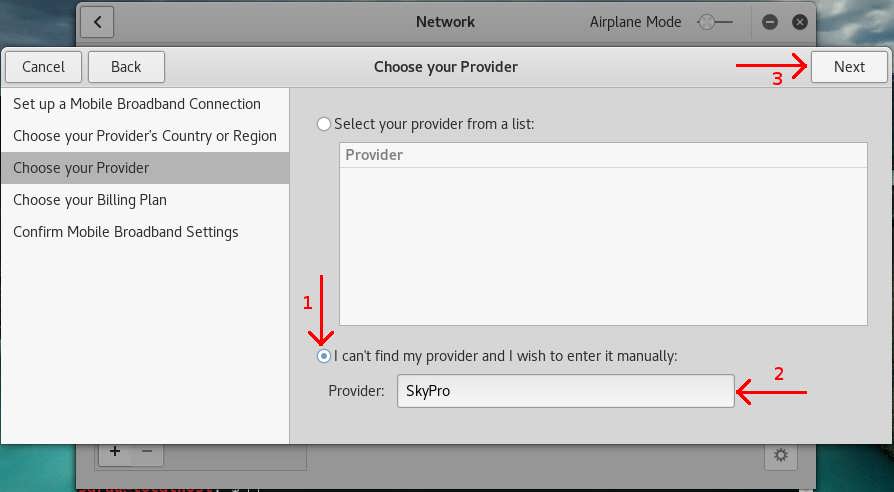
-
Click on Apply to save your new connection.
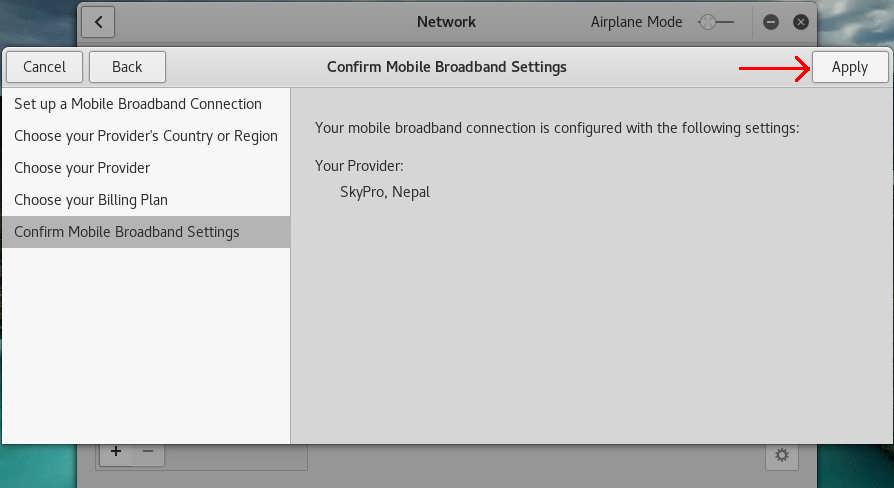
-
Click on the setting icon that is at the bottom to set your credentials for connection.
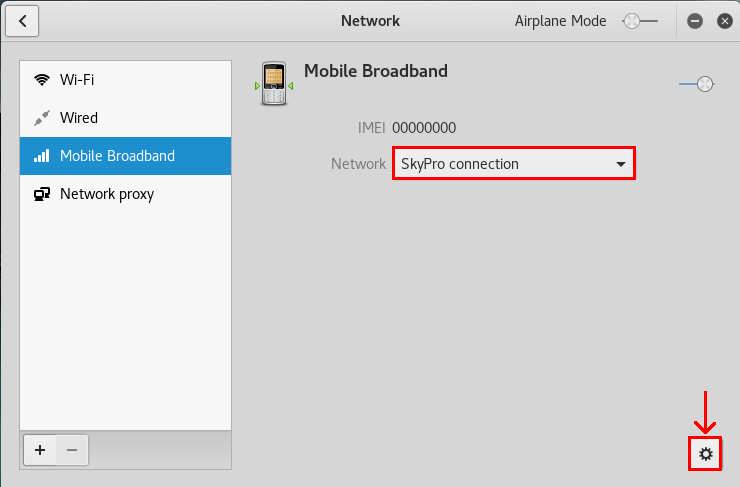
-
In case of NTC SkyPro/EVDO and UTL, enter the following credentials:
Number: #777 Username: Mobile_Number Password: Mobile_NumberIn case of NCELL Connect enter following credentials:
Number: *99***1# Leave username and password field blank.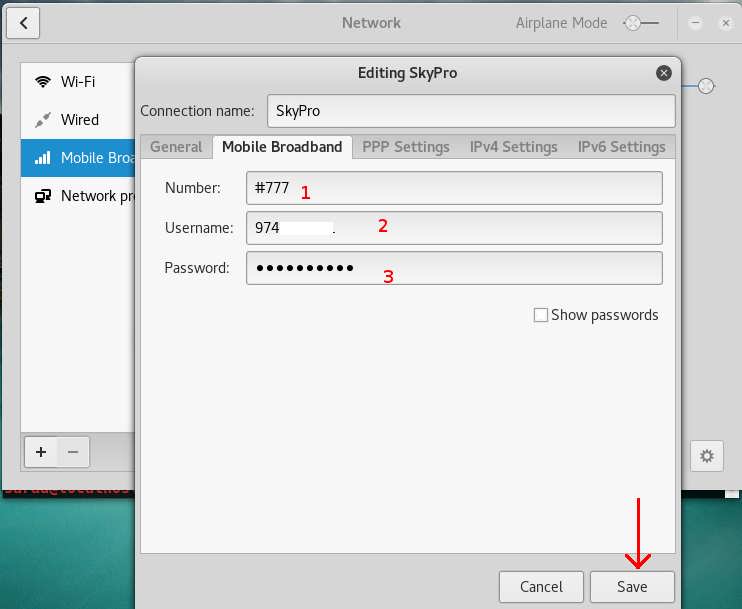
-
Your connection is now ready so click on the Network icon of your task panel and click on Connect under Mobile Brandband.
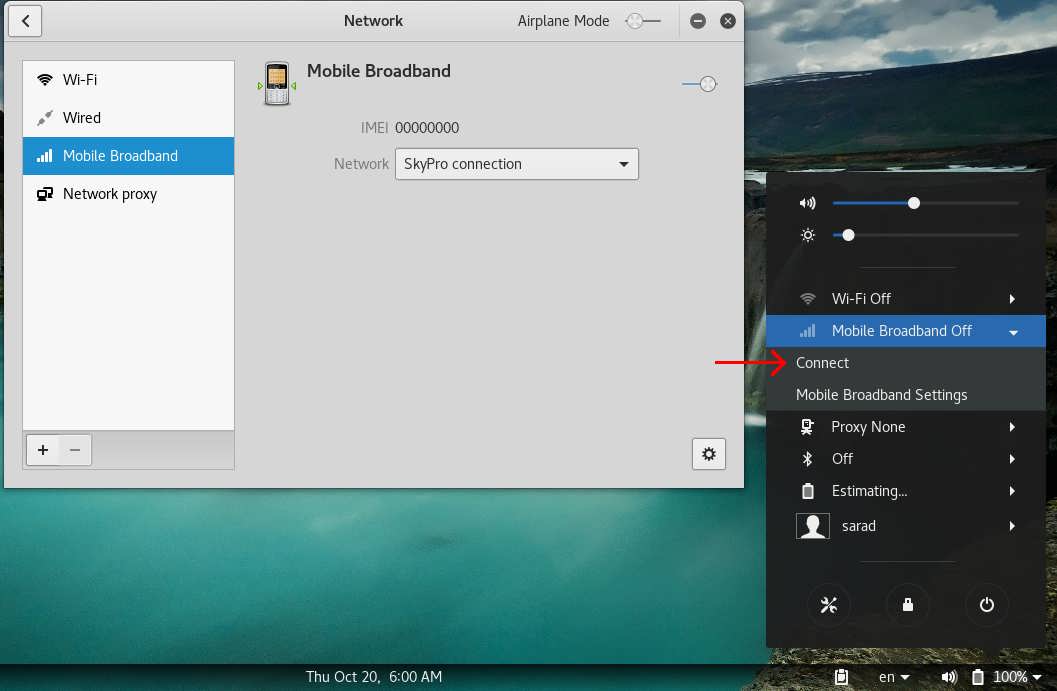
-
After the network is successfully connected, you will see two changes. First there will be signal bars on the task panel which shows you the power or signal strength of the connection and second one is in the Network window there will be information of your connection.
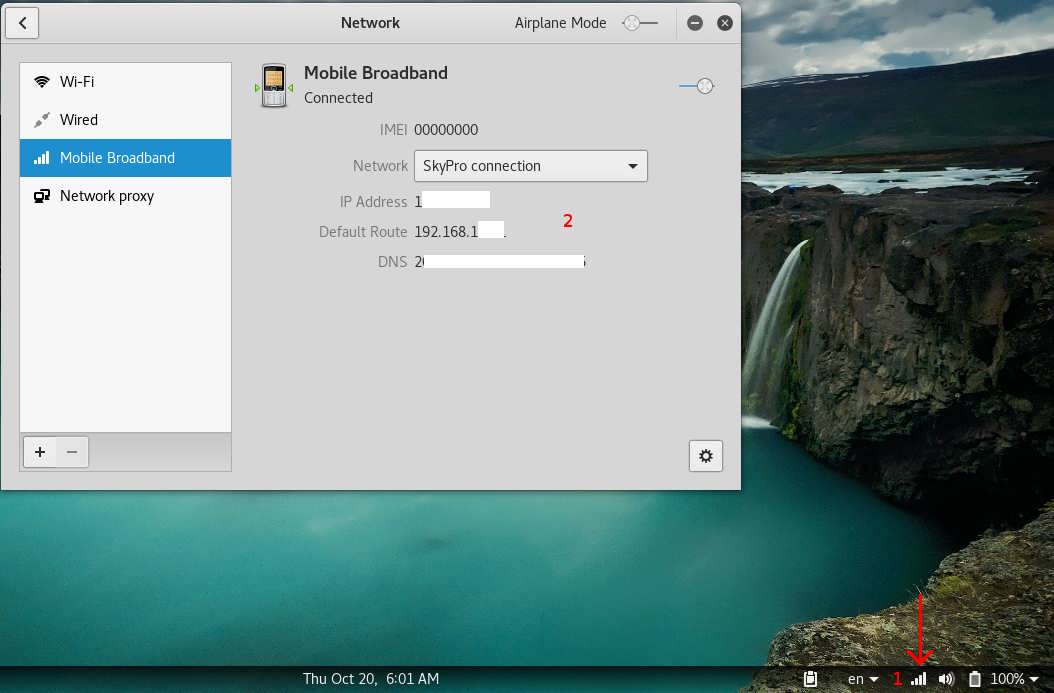
Hope this helps you to setting up your connection of USB Dongle in Linux. If you got stuck on any step or your having any problem, feel free to comment and also don’t forget to share your experience setting up USB Dongle connection in Linux.
 20 Oct 2016
20 Oct 2016




